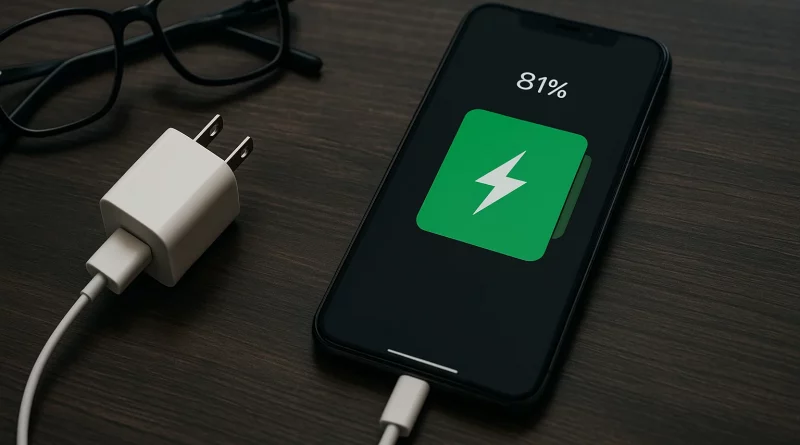How to Boost Samsung Mobiles Battery Life – 12 Simple Hacks – All Models Covered
Your Samsung phone is ready for anything. It streams videos, plays games and keeps you in touch. All these tasks can wear down your battery fast. A long battery life means less worry. It means you can use your phone all day. These 12 hacks work on any Samsung model. They take just minutes to set up. Try them one by one. You will see a big difference.
A good battery routine also keeps your battery healthy in the long run. Small habits add up to big gains. You will spend less time charging. You will have more time using your phone. Let’s start with the first hack.
1. Reduce Screen Brightness
Why it matters: A bright screen uses more power than any other feature.
- Open Settings > Display.
- Slide Brightness lower until it feels good.
- Lower brightness saves a lot of power.
2. Turn On Dark Mode
Why it matters: Dark pixels need less energy on AMOLED displays.
- Go to Settings > Display > Dark mode.
- Tap to On.
- Dark backgrounds use less energy on AMOLED screens.
3. Use Adaptive Refresh Rate Wisely
Why it matters: Higher refresh rates drain the battery faster.
- Open Settings > Display > Motion smoothness.
- Select Standard (60 Hz) for everyday tasks.
- Use Adaptive (120 Hz) only for gaming or fast scrolling.
- Lower rates save battery.
4. Enable Power Saving Mode
Why it matters: Power Saving Mode limits tasks that use extra battery.
- Go to Settings > Battery and device care > Battery.
- Tap Power saving.
- Choose Medium or Maximum.
- The phone limits background tasks and animations.
5. Limit Background App Activity
Why it matters: Apps running in the background eat battery without you noticing.
- Open Settings > Apps.
- Select an app and tap Battery.
- Tap Restricted to stop it from using power in background.
- Do this for apps you rarely use.
6. Turn Off Always On Display
Why it matters: Even a small display glow drains battery over hours.
- Go to Settings > Lock screen > Always On Display.
- Toggle Off.
- The screen stays dark until you wake it.
7. Manage Location Services
Why it matters: GPS checks constantly need power.
- Open Settings > Location > App permissions.
- For each app, choose Allow only while using the app or Deny.
- Fewer location checks save power.
8. Switch Off Un-needed Connectivity
Why it matters: Wi‑Fi, Bluetooth, and NFC search for connections and drain battery.
- Swipe down to open Quick Settings.
- Tap Bluetooth, NFC or Wi‑Fi to turn off when not needed.
- Each off button adds extra minutes.
9. Use Dark Wallpapers
Why it matters: Dark or black images use less power on OLED screens.
- Long‑press the Home screen and tap Wallpaper.
- Choose a dark or black image.
- Dark pixels use less energy on OLED screens.
10. Update Your Software
Why it matters: Updates often include fixes that improve battery life.
- Open Settings > Software update.
- Tap Download and install if an update is available.
- Updates often include battery improvements.
11. Close Unused Apps
Why it matters: Apps left open can keep running in the background.
- Tap the Recents button.
- Swipe away apps you don’t need.
- Fewer open apps means less power used.
12. Avoid Extreme Temperatures
Why it matters: Too hot or too cold temperatures harm battery performance.
- Keep your phone between 32 °F and 95 °F (0–35 °C).
- Don’t leave it in hot cars or direct sun.
- Avoid freezing places.
- Remove thick cases when charging or gaming.
FAQs
- Will Dark Mode really save battery?
Yes. On AMOLED screens, dark pixels use less power than bright ones. - How often should I update my phone?
Check for updates every week. Updates can include battery fixes. - Is Power Saving Mode easy to use?
Very easy. One tap turns it on and off. - Does closing apps improve battery life?
Yes. It stops apps from running in the background. - Can I charge my phone overnight?
It’s fine. Samsung’s charging systems stop overcharging. - Should I turn off Always On Display?
If you need extra savings, yes. Otherwise, it uses a bit of power. - Do extreme temperatures harm my battery?
Yes. Heat and cold both reduce battery performance. - Is using Wi‑Fi better than cellular data?
Often, yes. Wi‑Fi can use less power for the same tasks.
Conclusion
These 12 easy hacks can extend your Samsung’s battery life by hours. Start with the ones that seem simplest. Then mix and match to see what works best. Good habits add up over time. You will spend less time charging. You will have more freedom to use your phone.
Remember to keep your software up to date and check your battery health. Tiny changes make a big impact. Your phone will stay powered when you need it most. Enjoy more calls, messages, gaming and browsing without worry.