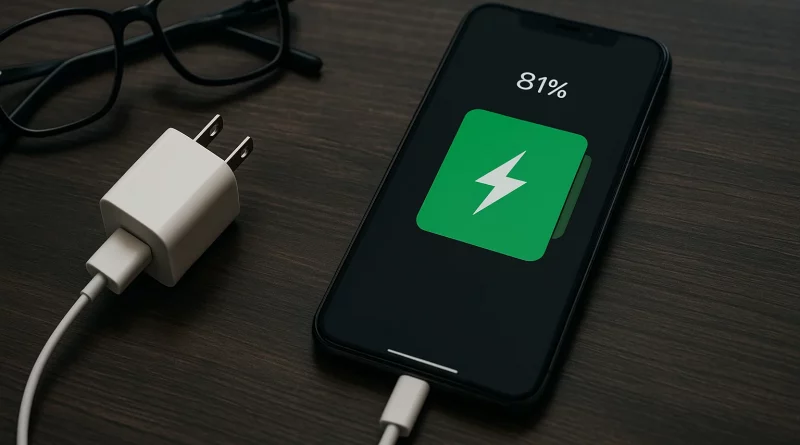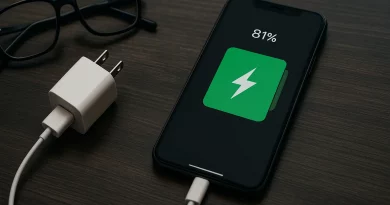How to boost iPhone battery life – 12 Hacks – All Models Covered
Your iPhone is your daily helper. It makes calls and sends messages. It lets you browse the web and watch videos. It even helps you navigate when you drive. All that activity can drain the battery faster than you think. With a few simple changes, you can make your iPhone last much longer.
Batteries wear out over time. They also do not like extreme heat or cold. But most of the tips here take only a minute to set up. After that, you will see extra hours of use each day. These steps work on any iPhone model. You can try them on an iPhone 8, 9, X, 11, 12, 13, 14, 15 or an iPhone 16 Pro Max.
1. Update to the Latest iOS
Keeping your iPhone’s software up to date is the easiest way to benefit from Apple’s ongoing battery optimizations.
- Open Settings
- Tap General > Software Update
- If an update is available, tap Download and Install
- Your iPhone will install the update and restart—often bringing more efficient power management
2. Check Battery Health
Monitoring your battery’s condition lets you know when it’s time to service or replace it.
- Open Settings
- Tap Battery > Battery Health & Charging
- Look at Maximum Capacity—anything below 80% may warrant a battery replacement
- Enable Optimized Battery Charging to slow the battery’s aging by learning your charging habits
3. Use Low Power Mode Strategically
Low Power Mode temporarily reduces background activity and visual effects to save power.
- Enable Manually:
- Swipe down to open Control Center
- Tap the battery icon
- Set to Auto:
- Go to Settings > Battery
- Turn on Low Power Mode
- Use it when you know you’ll be away from a charger for an extended period
4. Tame Your Screen’s Impact
The display is the single biggest battery consumer.
- Auto‑Brightness
- Settings > Accessibility > Display & Text Size > Auto‑Brightness
- Reduce Screen Timeout
- Settings > Display & Brightness > Auto-Lock > choose 30 seconds or 1 minute
- Dark Mode
- Settings > Display & Brightness > Dark
- On OLED iPhones (X and later), darker pixels consume less power
5. Limit Background Refresh & Location Services
Apps refreshing in the background and constant GPS use can drain your battery.
- Background App Refresh
- Settings > General > Background App Refresh
- Set to Off or Wi‑Fi Only
- Fine‑tune per app—keep only essential apps turned on
- Location Services
- Settings > Privacy & Security > Location Services
- For each app, choose Never or While Using rather than Always
6. Manage Push & Fetch Settings for Mail
Emails arriving constantly can wake your iPhone’s radios.
- Settings > Mail > Accounts > Fetch New Data
- Turn off Push
- Set Fetch to every 15 or 30 minutes—or Manual for maximum savings
7. Optimize Connectivity
Wireless radios (Wi‑Fi, Bluetooth, Cellular) burn power when searching or idling.
- Turn off Bluetooth or Wi‑Fi when you don’t need them (swipe open Control Center)
- Enable Airplane Mode briefly in areas of poor reception to stop constant signal hunting
- Use Wi‑Fi instead of cellular data when possible—Wi‑Fi uses less energy for the same tasks
8. Control App Power Usage
Identify and curb the hungriest apps.
- Settings > Battery
- Scroll to see which apps used the most battery in the last 24 hours or 10 days
- For high‑drain apps you rarely use, force‑close (swipe up in the app switcher) or uninstall
- Keep essential apps updated from the App Store—developers optimize power use over time
9. Avoid Extreme Temperatures
Lithium‑ion batteries don’t like heat or cold.
- Keep your iPhone between 32°F and 95°F (0–35°C)
- Don’t leave it in direct sunlight, hot cars, or freezing environments
- Remove certain cases during heavy use (like navigation or gaming) if they trap heat
10. Choose the Right Charger & Cable
Charging habits influence long‑term battery health.
- Use Apple‑certified Lightning or USB‑C cables and adapters
- Avoid cheap, uncertified third‑party chargers that may deliver unstable power
- Overnight charging is fine—Optimized Battery Charging will pause at 80% until you wake up
11. Customize Widgets and Live Wallpapers
Live elements constantly refresh and use CPU cycles.
- Limit or remove unneeded Home Screen widgets
- Switch to a static, dark wallpaper (Settings > Wallpaper > Choose a New Wallpaper)
12. Automate Savings with Focus Modes
iOS Focus lets you trigger power‑saving settings automatically.
- Settings > Focus > choose a Focus (e.g., Low Power)
- Under Add Schedule, set times or locations when you want battery savings automatically activated
- In Options, hide system and app notifications that wake the screen
FAQs
1. How often should I check for iOS updates?
Once a week is enough. New updates often include small power improvements and fixes.
2. Does charging my iPhone overnight harm the battery?
No—as long as you enable Optimized Battery Charging, iOS holds the charge at 80% and completes the last 20% just before you wake up.
3. Will Low Power Mode slow down my phone noticeably?
You’ll see reduced performance in animations and background tasks, but day‑to‑day use remains smooth.
4. Is Dark Mode really better for battery life?
On OLED iPhones (X and later), yes. Dark pixels use less power than bright ones.
5. Can I leave Background App Refresh on for all apps?
It’s best to leave it on only for apps you need live updates (e.g., navigation, messaging). Turn it off for games or rarely used tools.
6. How much battery do push email and frequent fetch settings use?
Push mail can wake your phone dozens of times an hour. Switching to fetch every 15–30 minutes saves a significant chunk of power.
7. Do wireless chargers use more power than wired?
Wireless charging can be slightly less efficient, but the difference is small. Use wired fast charging when you need speed, and wireless when convenient.
8. What’s the single best change for extra battery life?
Reducing screen brightness and timeout offers the biggest immediate gain—your display is the top power consumer.
Conclusion
By following these steps, your iPhone battery can last longer. Keep your software updated. Check your battery health often. Adjust your screen brightness. Turn off background apps. Use good charging habits.
You can also mix these tips. For example, turn on Low Power Mode when your battery is low. Also, lower your brightness and turn off app refresh. Doing this together helps a lot.
Charging the right way is also important. Don’t let your battery go to 0% too often. Try to keep it between 20% and 80%.
These small steps make a big difference. They help your battery work better every day. They also help your battery last longer over many months.
With these tips, your iPhone will stay charged when you need it. You can call, message, and enjoy your apps without worry. Just follow these easy steps and your phone will stay strong.